Customise text contents
Onegini IDP uses resource bundles to display the texts in the language of the user. Each entry in a resource bundle is called a message. Administrators can override the default values for these messages.
Configuration of custom messages
- Go to the Configuration section of the admin console
- Choose Custom messages
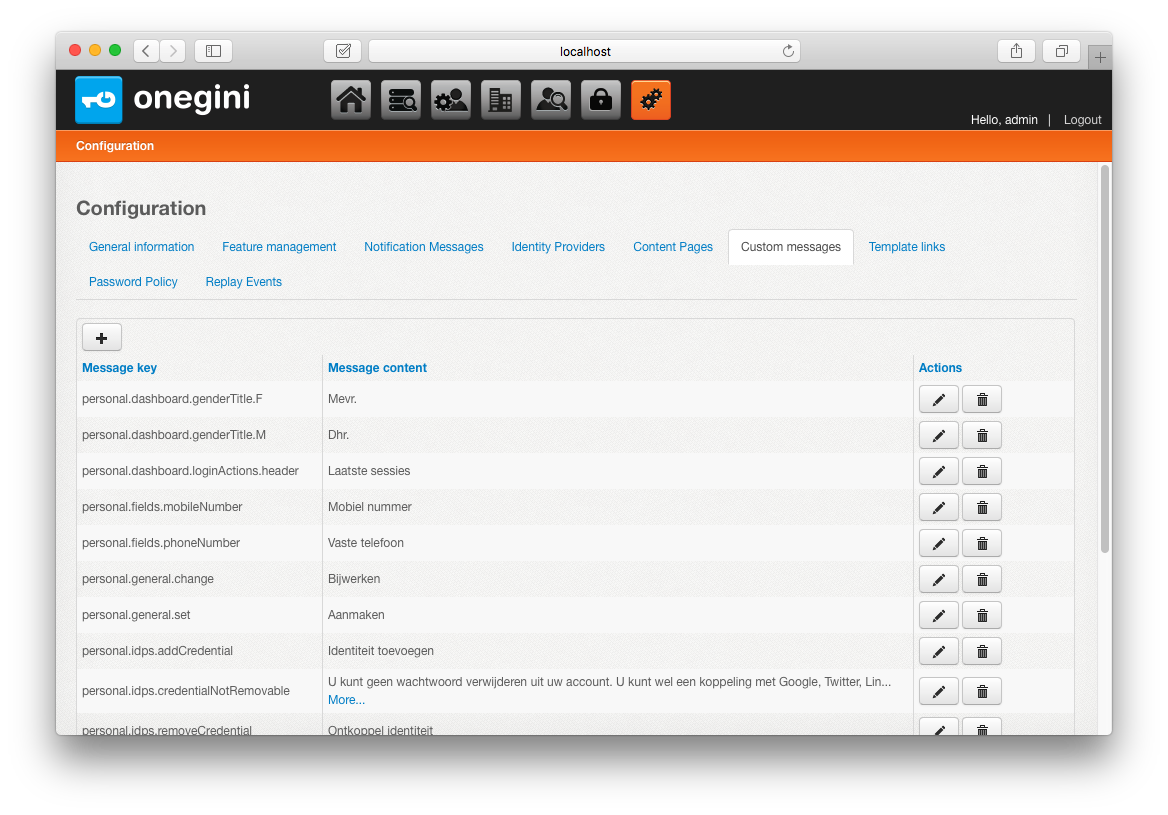
Add a custom message
- Click on the add button (+ icon)
- Enter the message key and click the search button (magnifying glass)
- Enter the new value for the text and click the Add button
Update a custom message
- Go to the row of the custom message
- Click on the edit button (pencil icon)
- Enter the new value for the text and click the Save button
or
- Click on the add button (+ icon)
- Enter the message key and click the search button (magnifying glass)
- A warning appears that the message has a custom value
- Enter the new value for the text and click the Save button
Delete a custom message
- Go to the row of the custom message
- Click on the delete button (bin icon)
- Confirm deleting the custom message
After deleting a custom message, end users see the default message value.
Notes
- The message key must exist in the resource bundles that are shipped in the application.
- Some messages can contain HTML, others only text. This depends on how the message is used in the template.
- When the custom value is empty, no text will appear on the screen, but space may be reserved for the message.
- Line endings are ignored.