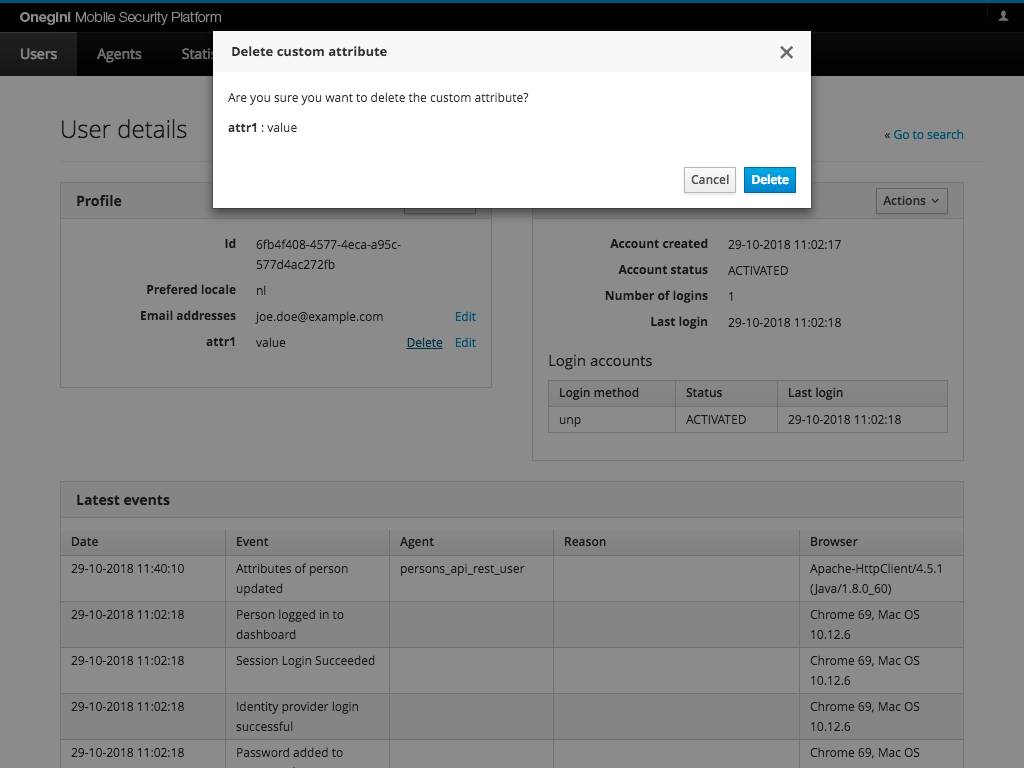Custom attributes management
This guide will walk you through the process of managing custom attributes for a regular user. You need to have an appropriate role to manage users.
What you need?
To successfully complete this topic guide you need to ensure that the following prerequisites are met:
- Onegini UMA instance must to be running, for the sake of this guide we assume it's available under http://uma.dev.onegini.me address
- Onegini CIM instance must to be running, for the sake of this guide we assume it's available under http://idp.dev.onegini.me address
- at least one user must be registered within Onegini CIM instance
Configuration
The custom attributes management feature requires the environment variable ONEGINIIDPCCC_USER_PROFILE_EDITABLE_CUSTOM_ATTRIBUTES to be set.
It contains a list of custom attribute names that a user is allowed to manage (add, edit, delete). For example ONEGINIIDPCCC_USER_PROFILE_EDITABLE_CUSTOM_ATTRIBUTES=attr1,attr2,attr3.
Disabling the feature
To disable the feature please define ONEGINIIDPCCC_USER_PROFILE_EDITABLE_CUSTOM_ATTRIBUTES property with an empty value.
Managing custom attributes
Each action (edit, delete, add) can be executed from users' profile. For example to manage attributes of Joe Doe with an email [email protected] you need to:
- Login to Onegini UMA as a user with user management role enabled.
- Find a user with email
[email protected]
Actions are available in the user interface next to each editable custom attribute and in Actions menu.
Adding custom attribute
To add a new custom attribute go to the Profile panel in the Users tab and select Actions -> Add custom attribute.
This will open a modal window with two inputs: a drop-down with a list of available custom attributes and an input box where you can enter a value.
Each custom attribute can be added only once. If all custom attributes are already added the Action -> Add custom attribute option is disabled.
The drop-down list is populated based on the list of managed custom attributes - see Configuration section.
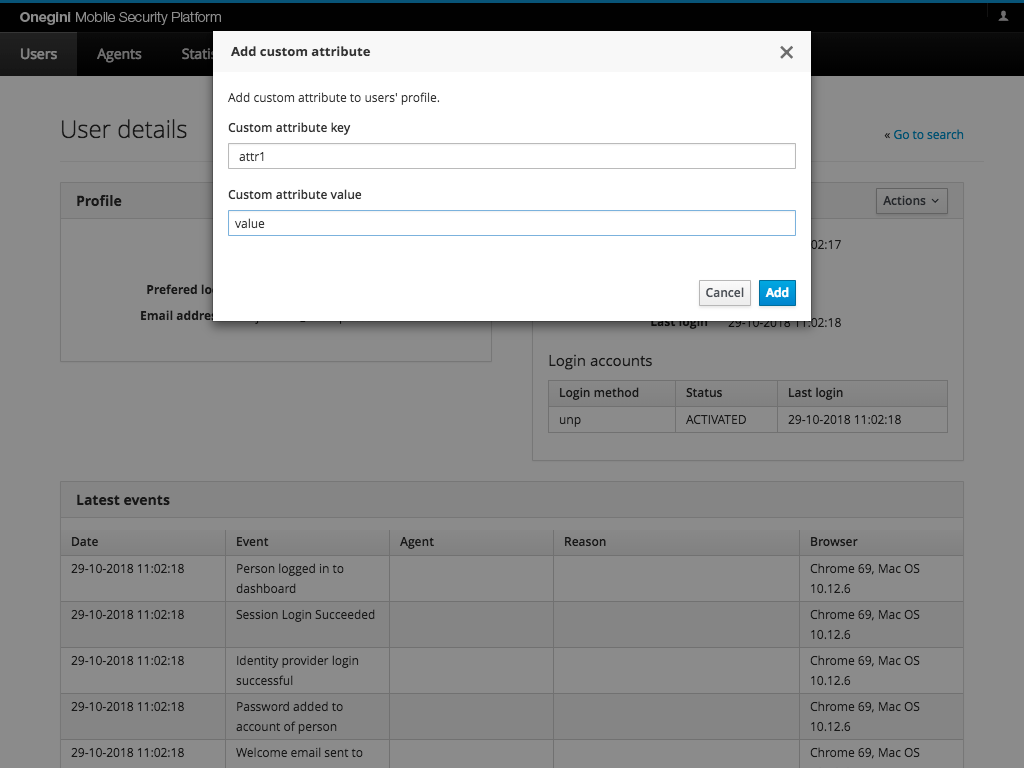
Editing custom attribute
To edit custom attribute go to the Profile panel in the Users tab and click Edit next to the attribute you want to edit.
This will open a modal window where you can edit a value of the custom attribute. Once the value is updated click Update to store the new value.
Link Edit is available only for the custom attributes that have been added to the list of managed custom attributes - see Configuration section.
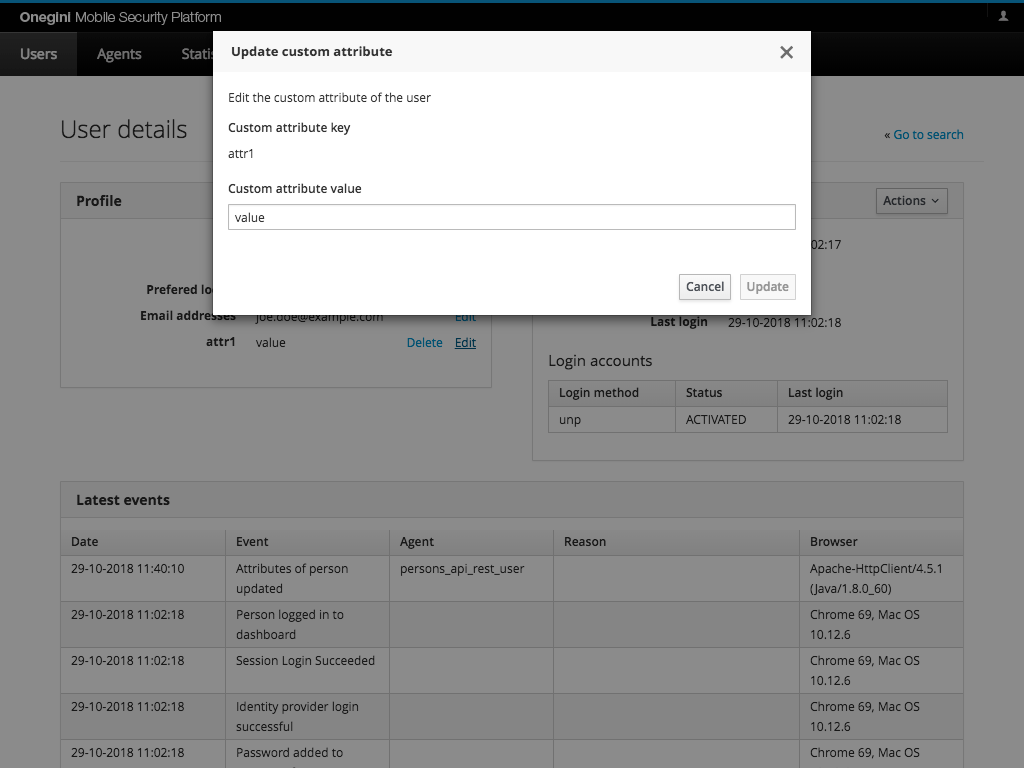
Deleting custom attribute
To edit custom attribute go to the Profile panel in the Users tab and click Delete next to the attribute you want to edit.
This will open a modal window where you can confirm the action.
Link Delete is available only for the custom attributes that have been added to the list of managed custom attributes - see Configuration section.