Identity Providers¶
About Identity Providers¶
As an organization, you may want to give your users the freedom to choose how they sign into your application. Whether they choose to login with Facebook, iDIN or Google, you want them to be able to choose their preferred Identity Provider. Therefore, Onegini has created functionality to manage the connection between the Identity Providers your application uses and the Identity Provider that authenticates your users. In the Customer Identity Access Manager, you can configure a selection of Identity Providers to make them available to users when logging in.
How do I add an external identity provider?¶
- Login to the Customer Identity Access Manager and go to
Configuration->Identity providers. - Click the [+] - button.
-
The window to add an identity provider opens:
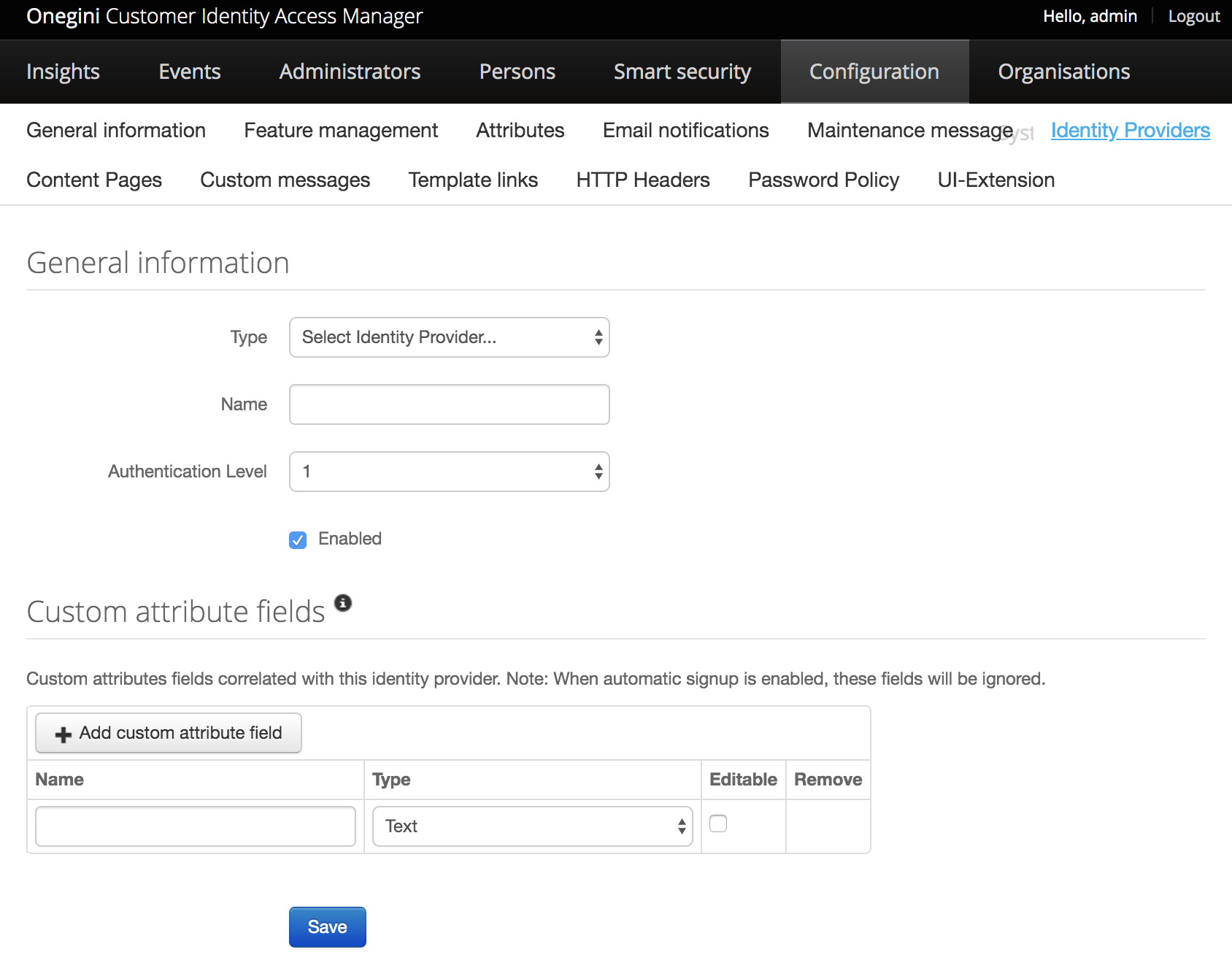
-
Fill in all the required fields (each identity provider has different requirements).
Supported identity providers¶
- The Identity Providers that Onegini supports are listed below.
- They can be added in the Customer Identity Access Manager.
- Click on the Identity Provider of your choice to learn more about the configuration of that Identity Provider.
| Name | Identifier |
|---|---|
| Azure AD B2C | azure_ad_b2c |
| BankID | bankid |
| DigiD | digid |
| eHerkenning (via KPN) | eherkenning |
| eIDAS (via KPN) | eidas |
| google_oauth2 | |
| iDIN | idin |
| itsme | itsme |
| Kerberos | kerberos |
| LDAP | ldap |
| Mobile login | mobile_login |
| OpenID Connect | openId_connect |
| Paypal | paypal |
| Sign in with Apple | apple |
| SAML | saml |
| Username and Password | unp_idp |