Manage policies
You need to create a policy before you can assign it to groups and members. Policies can be created on the "Policies" page or via the Create Policy API.
To manage policies, you must be an user with the Add/edit/delete policies permission on the root group.
That is the top-level group.
The "Policies" page is available under "Settings" when you have this permission.
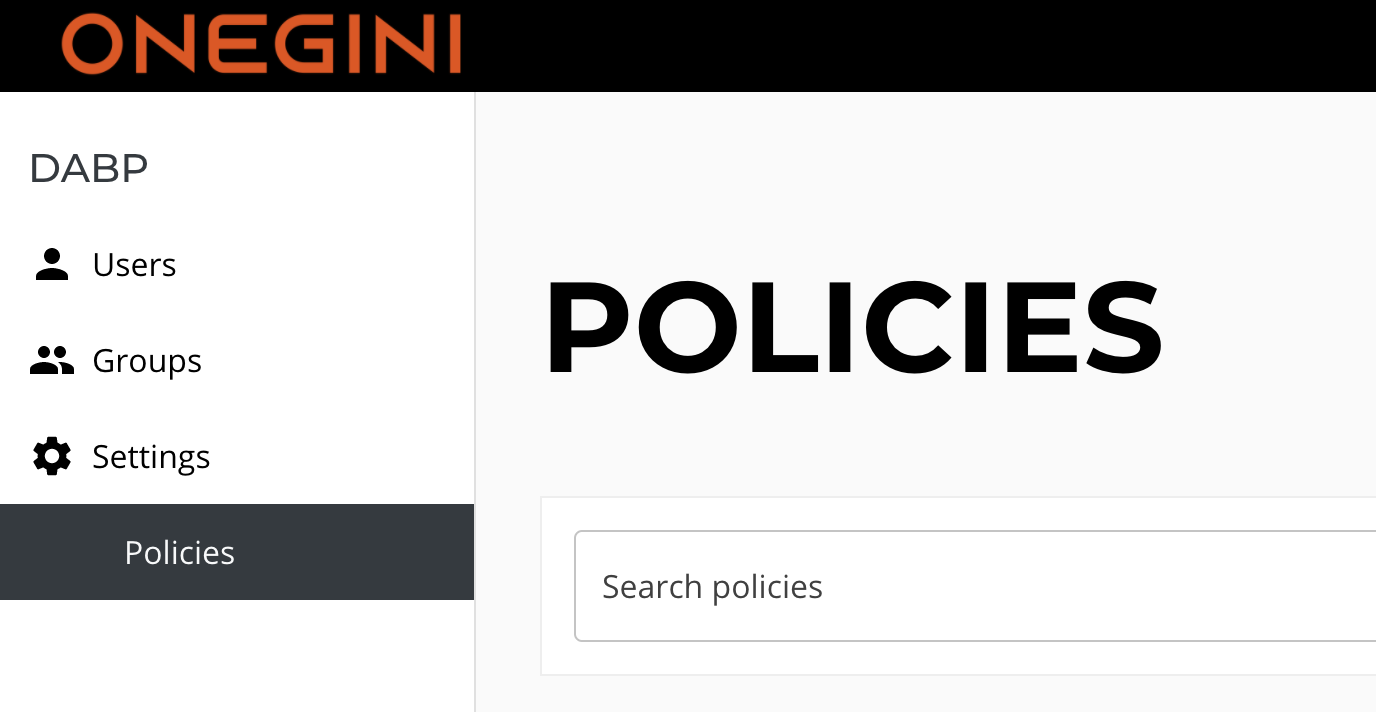
Create policies
For technical documentation, see How to create a new policy via the API.
You can create a new policy using the "New Policy" button on the page. You have to give the policy a unique name.
A new policy is automatically added to the root group.
Thus a superuser with the permission Assign policies to group members on the root level can assign it to other groups.
Edit policies
You can edit policies by clicking on policy on the policy overview. You can then click on the vertical ellipsis button and select "Edit policy".
Note
By editing a policy, users with that policy assigned might lose access to your applications when you change the policy. This only happens when you rely on the name and not the ID of a policy.
Delete policies
You can delete policies by clicking on the delete icon in the list of policies. Alternatively, you can delete policies by selecting the policy and choose "Delete policy" under the vertical ellipsis menu.
Warning
The policy will be removed from all groups and members when a policy is deleted. This might cause the users to lose access to your applications.