OS version configuration
As an organisation you want applications to use only approved operating system versions to communicate with OneWelcome Access. Therefore OS version management is an important feature of OneWelcome Access. This gives your organisation more control over which applications are allowed to communicate with your back-ends.
Each Operating System has their own versions. Hence, for every OS different versions can be accepted. It is not required to create a configuration for an Operating system. If an OS does not have any configuration, it means that all versions are accepted for this OS. The OS configuration applies to all mobile clients for a specific OS regardless of the configured application version. See the topic guide about application configuration for more information about application versions.
Warning: There are several reasons why your users are using older versions of an Operating System. Phone vendors do not always offer the latest OS versions for the device of the user. Upgrading the OS can be a time consuming or impossible effort for a user due to network or space limitations. Hence, choose wisely when blocking specific OS versions.
In order to configure approved versions for a certain OS, go to the Configuration section of the administration console, then App configuration and click
the Operating Systems tab.
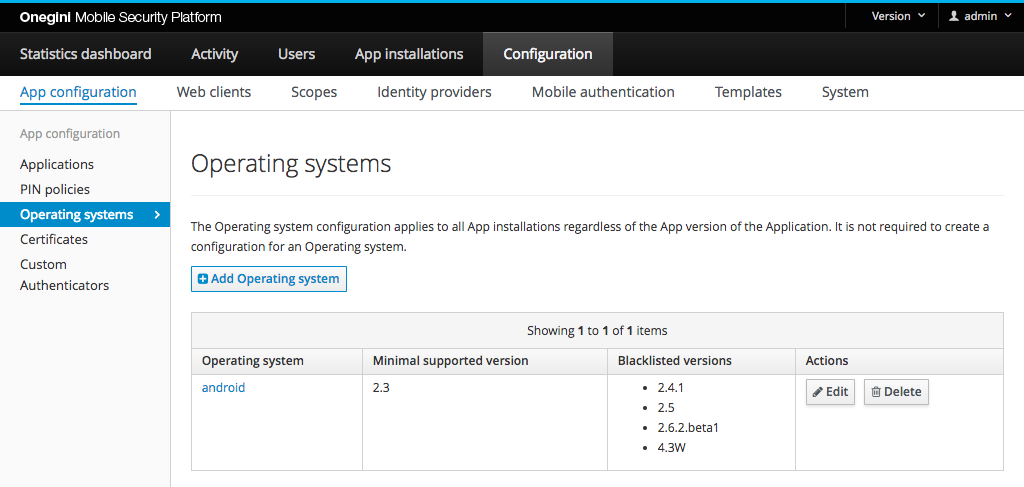
Forcing end-users to upgrade
Only clients providing a valid OS version will be granted access by OneWelcome Access. The version is valid when it meets the conditions provided within the OS configuration:
- is greater than the minimal version set (if a minimal version is configured)
- is not blocked
Note: If there is no configuration for the Operating system, then every version of this OS is valid (in such situation OS version information is not required).
Forcing end-users to upgrade their OS
Clients providing an invalid OS version will be forced to upgrade the OS version to a newer one in order to use your application again.
Forcing end-users to upgrade their application
If a configuration for a certain OS is set and application running on that OS will not send the OS version information, the user of that application will be prompted to upgrade the application version to a newer one that does provide the OS version to OneWelcome Access.
Limit approved OS versions
The Operating systems section, located in the admin console, allows limiting approved OS versions in one of two following ways:
- specifying minimum OS version required;
- blocking specific OS versions.
The settings described here (blocked, minimum OS version) are optional and independent of each other.
Configure minimal OS version
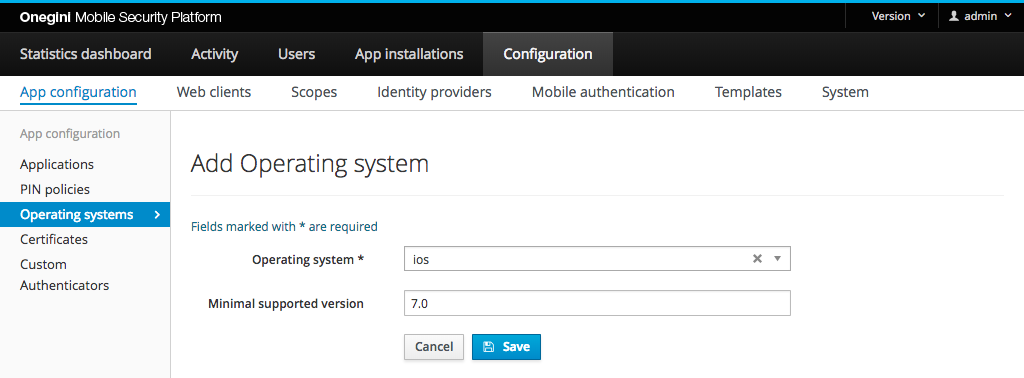
The minimum supported OS version can be set to the major (version 2), minor (version 2.1) or patch (version 2.1.4) release of the OS. Only the first three
numeric parts are parsed and the dot character (.) is expected as a separator.
Examples:
| Minimal version | Supported versions | Blocked versions |
|---|---|---|
| 2 | 2, 2.0, 3, 3.0.1 | 0.5, 1, 1.9.9 |
| 2.1 | 2.1, 2.1.0, 2.1.1, 2.1.rev2, 3, 3.0 | 2, 2.0, 2.0.9 |
| 2.1.4 | 2.1.4, 2.1.4.beta1, 2.1.4-patch, 2.1.5, 2.2 | 2, 2.1, 2.1.3 |
Block specific OS version
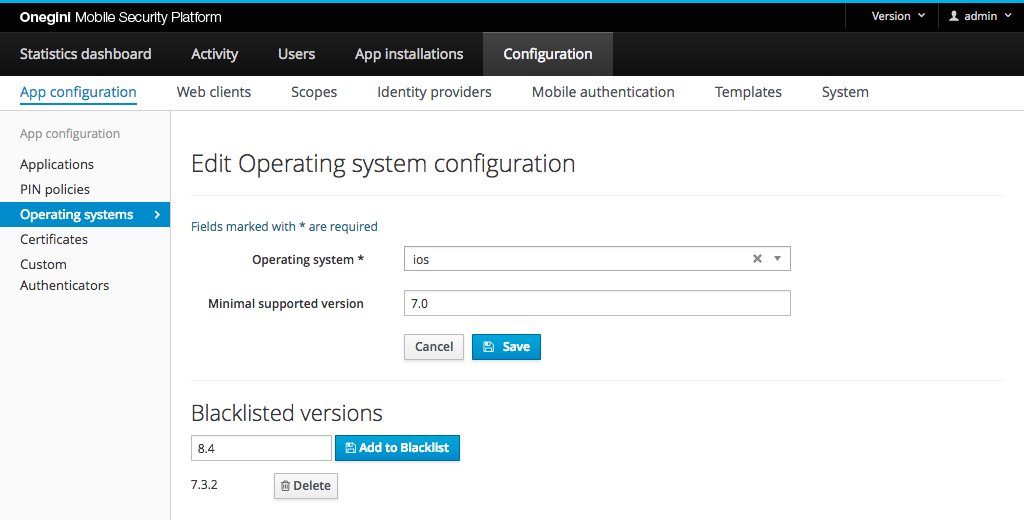
Use this option when one version of a mobile OS has a security vulnerability (e.g. 2.1.3), but others (e.g. 2.1.2, 2.1.4) do not. Another example is to allow Android version 4.4 on tablets and phones, but block Android version 4.4w for wearables.
The request will be denied if the configured version exactly matches the value of the blocked version. Any value is allowed to be configured.
Note: Normally you will configure the supported OS version at build time so that users who are not running the correct OS version will not be able to download your application. However, sometimes you need more drastic measures in case of security vulnerabilities but do not want to completely close down the application usage. In this case you can block the vulnerable OS versions.